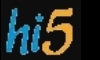3 noi widgets yahoo smiley Navbar-ul Download UploadAcest lucru este folositor pentru ca oamenii dupa ce au terminat de citit un post sa gaseasca altele si mai interesante inainte sa paraseasca pagina.
2. Duceti-va la Layout, Edit HTML.
3. Apasati Ctrl+F si cautati acest cod:
<div id='footer-wrapper'>
<b:section class='footer' id='footer'/>
</div>
4. Inlocuiti intregul rand rosu cu acest cod:
<div id='footer-column-container'>
<div id='footer2' style='width: 30%; float: left; margin:0; text-align: left;'>
<b:section class='footer-column' id='col1' preferred='yes' style='float:left;'/>
</div>
<div id='footer3' style='width: 40%; float: left; margin:0; text-align: left;'>
<b:section class='footer-column' id='col2' preferred='yes' style='float:left;'/>
</div>
<div id='footer4' style='width: 30%; float: right; margin:0; text-align: left;'>
<b:section class='footer-column' id='col3' preferred='yes' style='float:right;'/>
</div>
<div style='clear:both;'/>
<div id='footer-bottom' style='text-align: center; padding: 10px; text-transform: lowercase;'>
<b:section class='footer' id='col-bottom' preferred='yes'>
<b:widget id='Text2' locked='false' title='' type='Text'/>
</b:section>
</div>
<div style='clear:both;'/>
</div>
Ar trebui sa arate asa:
5. Dati click pe PREVIEW iar daca nu sunt afisate erori mergeti mai departe:
6. Cautati ca mai inainte acest cod(Ctrl+F):
]]></b:skin>
7. Imediat inaintea lui inserati acest cod:
#footer-column-container {
clear:both;
}
.footer-column {
padding: 10px;
}
Salvati template-ul, apoi mergeti la Page elements (tot la Layout) si veti vedea 3 noi widgeturi: